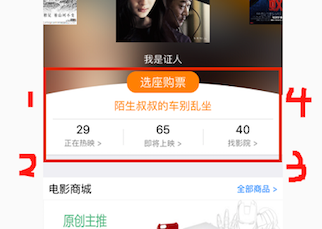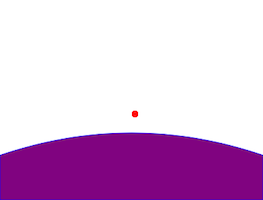CAShapeLayer是CALayer的子类,但是比CALayer更灵活,配合一个神奇的属性path用这个属性配合上 UIBezierPath 这个类就可以达到超神的效果。
玩一下 UIBezierPath
UIBezierPath 顾名思义,这是用贝塞尔曲线的方式来构建一段弧线,你可以用任意条弧线来组成你想要的形状,它包含起始点、终点、及控制点三个参数。如下图红色矩形范围内的白色背景,最上面就是一条有弧度的曲线。
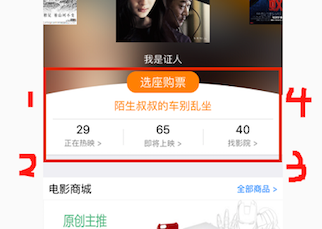
它可以用 CAShapeLayer+UIBezierPath 来做,思路大概是这样,先移动到左上方的位置,然后向下划线,然后往右划线,然后往上划线,还剩一个盖子,这个盖子就用一个控制点控制曲率,非常简单,图中的红色点即为控制点,代码如下:
1
2
3
4
5
6
7
8
9
10
11
12
13
14
15
16
| -(void)initLayer
{
CAShapeLayer *layer = [[CAShapeLayer alloc] init];
UIBezierPath *path = [[UIBezierPath alloc] init];
[path moveToPoint:CGPointMake(0, SCREEN_HEIGHT - MENU_HEIGHT)];
[path addLineToPoint:CGPointMake(0, SCREEN_HEIGHT)];
[path addLineToPoint:CGPointMake(SCREEN_WIDTH, SCREEN_HEIGHT)];
[path addLineToPoint:CGPointMake(SCREEN_WIDTH, SCREEN_HEIGHT - MENU_HEIGHT)];
[path addQuadCurveToPoint:CGPointMake(0, SCREEN_HEIGHT - MENU_HEIGHT) controlPoint:CGPointMake(SCREEN_WIDTH/2.f, SCREEN_HEIGHT - MENU_HEIGHT * 2.0f)];
layer.path = path.CGPath;
layer.fillColor = [UIColor purpleColor].CGColor;
layer.strokeColor = [UIColor blueColor].CGColor;
layer.lineWidth = 1.f;
[self.view.layer addSublayer:layer];
}
|
效果如图:
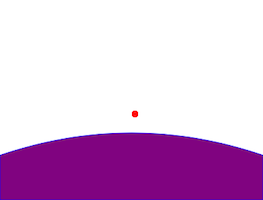
使用 UIBezierPath 画圆及添加加载动画
1
2
3
4
5
6
7
8
9
10
11
12
13
14
15
16
17
18
19
20
21
| -(void)initCircle
{
CAShapeLayer *layer = [[CAShapeLayer alloc] init];
UIBezierPath *path = [UIBezierPath bezierPathWithOvalInRect:CGRectMake(0, 0, 200, 200)];
layer.path = path.CGPath;
layer.fillColor = [UIColor clearColor].CGColor;
layer.strokeColor = [UIColor blueColor].CGColor;
layer.lineWidth = 1.f;
layer.strokeStart = 0;
layer.strokeEnd = 0.75;
layer.frame = CGRectMake(0, 0, 200, 200);
layer.position = self.view.center;
[self.view.layer addSublayer:layer];
CABasicAnimation *animation = [[CABasicAnimation alloc] init];
animation.fromValue = [NSNumber numberWithFloat:1.0];
animation.toValue = [NSNumber numberWithFloat:0.0];
animation.duration = 5.f;
[layer addAnimation:animation forKey:@"strokeStart"];
}
|
利用 layer 的 mask 属性为图片添加遮罩
1
2
3
4
5
6
7
8
9
10
11
12
13
14
15
16
17
18
19
20
21
22
| -(void)showImage
{
UIImage *image = BHIMG(@"sunyizhen.jpg");
UIImageView *imageView = [[UIImageView alloc] initWithImage:image];
imageView.contentMode = UIViewContentModeCenter;
imageView.mj_y = kNavBarHeight;
[self.view addSubview:imageView];
UIBezierPath *originPath = [UIBezierPath bezierPathWithRect:CGRectInset(imageView.bounds, 67.f, 91.5f)];
UIBezierPath *finalPath = [UIBezierPath bezierPathWithRect:imageView.bounds];
CAShapeLayer *layer = [CAShapeLayer layer];
layer.path = finalPath.CGPath;
imageView.layer.mask = layer;
CABasicAnimation *animation = [CABasicAnimation animationWithKeyPath:@"path"];
animation.fromValue = (__bridge id _Nullable)(originPath.CGPath);
animation.toValue = (__bridge id _Nullable)(finalPath.CGPath);
animation.duration = 2.f;
[layer addAnimation:animation forKey:@"path"];
}
|
效果如下

最后
总之使用 UIbezierPath 和 CAShapeLayer 可以画出你想要的任何形状,没有它做不到,只有你想不到,当然有时候可能会比较复杂而显得比较笨拙,但最终实现后确实会显得很有趣。
代码可以下载GITHUB中BlogDemo进行查看。